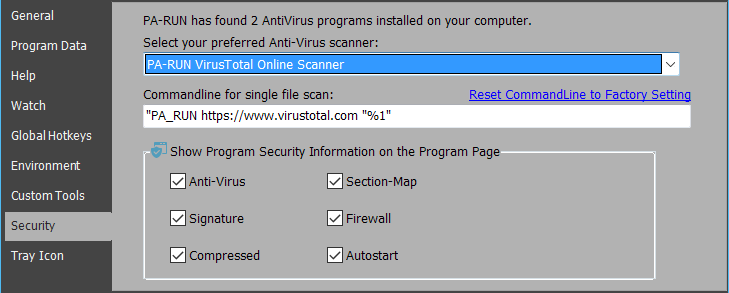
These options allow you to onfigure the Security Options of PA-RUN. These Security Options then can be controlled on the Program Tab with the Security Icon Controls which are located above the the Program Watch edit-field.
•Select your preferred local Anti-Virus tool: This dropdown-combobox lists the official AntiVirus programs detected by PA-RUN installed on your computer. Select your preferred AntiVirus program from the list:
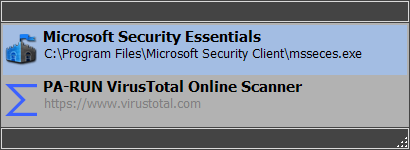
If PA-RUN knows this specific AntiVirus program then a proper command-line is automatically inserted in the CommandLine for single file scan edit-field, e.g. here for "Microsoft Security Essentials":

This command-line will then be used to scan the program in The Program watch edit-field by clicking the AntiVirus-Scan Control ![]() or
or ![]() or
or ![]() etc. from the Security Icon Controls.
etc. from the Security Icon Controls.
If no command-line is provided by PA-RUN for your AntiVirus program then you must write the command-line yourself: Ask the company who made the program or ask the web community or ask a friend. Usually it should be sufficient to enter the AntiVirus program's file-path (or its console version) and then after a space the file variable "%1" which then will be resolved to the file-path of the loaded program.
All changes you make in the CommandLine edit-field will be automatically restored the next time when PA-RUN is restarted. If you need to reset the command-line to its factory-setting (if any exists) then click the Reset label:
![]()
Use the following checkboxes to control the visibility and thus the functionality of each of the Security Icon Controls:
![]()
For example: if you don't need the Compressed Icon functionality then you can turn it off here. However, it is recommended to have all the Security Icon Controls switched ON.