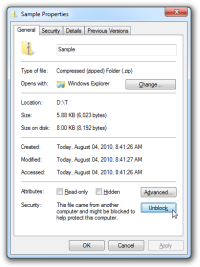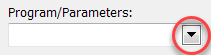
Clicking this button drops down a popup menu with other methods for adding a parameter:
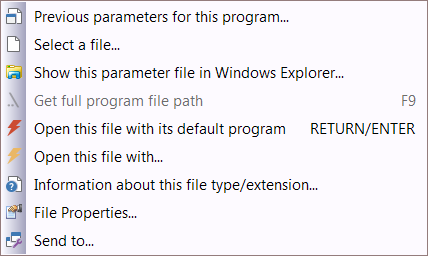
•Previous Parameters for this program...: If there is an existing program in the Program watch edit-field:
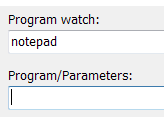
In the above example, a dialog shows the files previously opened with notepad where you can select a previous parameter:
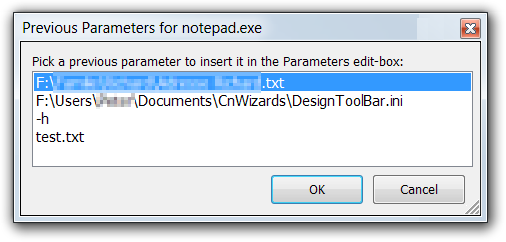
•Select a file...: In a File Dialog you can select a file to use as a parameter.
•Show this parameter file in Windows Explorer...: If there is an existing file in the Program/Parameters edit-box, then this opens Windows Explorer with the exact location of this file and selects it.
•Get full program file path (F9): If there is a program name without path in the "Program/Parameters" edit-field:
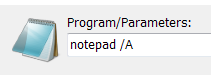
...then this feature can retrieve the program name with its full path (if the program is located in the environment PATH location):
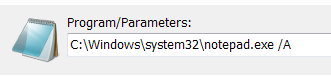
...by simply pressing the F9 Key! (Of course, the caret must be in the "Program/Parameters" edit-field).
•Open this file with its default program: Opens this file in the default program which is associated with this file type.
•Open this file with...: This opens the well known Windows dialog where you can select the program to open this file:
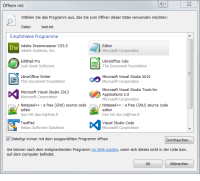
Here you can also decide whether in future you want to open this file type automatically with the selected program.
•Information about this file type/extension...: This shows detailed information about the current Parameter file type/extension and its associated applications, etc. in your web-browser online from a website:
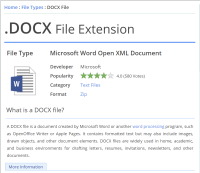
•File Properties...: This opens the Windows File Properties dialog for this Parameter file which shows file properties like Open-with association, file location, exact file size, creation date, last change date, last access date, and many other file properties: