PA-RUN can show an additional icon in the Notification Area of the Windows Taskbar. The Tray Area or Notification Area is a portion of the Windows taskbar that provides a temporary source for notifications and status. It can also be used to display icons for system and program features that have no presence on the desktop.
•Show Tray Icon: If this option is checked then PA-RUN is represented as a small icon in the Tray Area: ![]()
This option can be useful if you want to save space on the main Windows Taskbar for other program icons: Clicking on the PA-RUN Tray Icon brings up the PA-RUN window.
If this option is checked then the other options on this page are enabled, otherwise the other options on this page are disabled. There is also an additional Windows setting which controls whether a specific Tray Icon is displayed in the Notification Area or not. The following button allows to control this setting:
•Configure Notification Area button: Click this button to bring up an informational dialog which explains the necessary configuration steps:
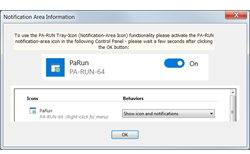
Then click the OK button in this dialog which after a few seconds brings up the Windows System Control Panel where you can configure the PA-RUN Tray Icon to be always visible in the Notification Area:
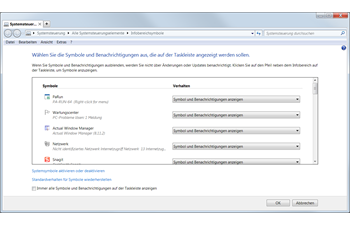 or in Windows 10:
or in Windows 10: 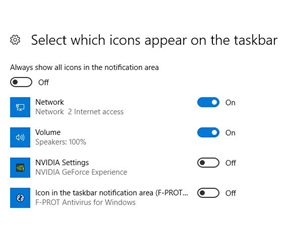
•Minimize to Tray or Close to Tray: This is a mutually exclusive option (which means that either one or the other can be selected):
oIf the Minimize to Tray option is selected (and the above Show Tray Icon option is checked) then MINIMIZING the PA-RUN window with its Minimize title bar button ![]() will minimize it to the Tray Area (instead of minimizing it to the Windows Taskbar).
will minimize it to the Tray Area (instead of minimizing it to the Windows Taskbar).
oIf the Close to Tray option is selected (and the above Show Tray Icon option is checked) then CLOSING the PA-RUN window (either with the window's Close button ![]() or with the PA-RUN Close button) minimizes PA-RUN to the Windos Tray Area (instead of closing PA-RUN). This is a very useful setting as it avoids the accidental closing of PA-RUN.
or with the PA-RUN Close button) minimizes PA-RUN to the Windos Tray Area (instead of closing PA-RUN). This is a very useful setting as it avoids the accidental closing of PA-RUN.
•Minimize to Tray on RUN: If this option is checked then PA-RUN will be minimized to the Tray Area whenever a program is executed from the Program watch edit-field (e.g. with the RUN button).
•Minimize to Tray on CommandLine Execution: If this option is checked then PA-RUN will be minimized to the Tray Area whenever a program is executed from the Program/Parameters edit-field.
•Show a message when PA-RUN is minimized to the Notification Area: If this option is checked then a temporary translucent message box (which disappears after a few seconds) is displayed near the Notification Area of the Windows Taskbar whenever PA-RUN has been minimized to the Tray Area:
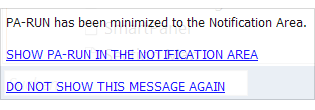
This message box informs you that PA-RUN has been minimized to the Tray Area. Clicking on one of the two underlined options (before the message-box disappears) does the following:
• SHOW PA-RUN IN THE NOTIFICATION AREA: If the PA-RUN Tray Icon is currently hidden by Windows then this brings up the Windows System Control Panel (described above) where you can set the visibility of the PA-RUN Tray Icon in the Notification Area.
• DO NOT SHOW THIS MESSAGE AGAIN: Clicking this option does not show this annoying message-box again in the future (by unchecking this PA-RUN option).