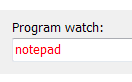In this edit-field you can enter the program which will be started and watched (monitored) by PA-RUN.
You can either enter a full path, for example:
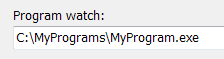
Or you can enter a single filename of a program which is located in a directory specified in the Windows PATH environment variable, for example:

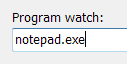
As soon as you enter at least 2 letters, a popup shows all previously started programs containing these 2 letters:
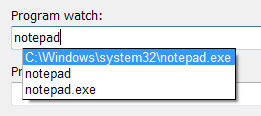
Other ways to enter a program in PA-RUN in the "Program watch" edit field are:
• Double-click a program on the History page
•Drag a program icon from the desktop or from the Start Menu or from Windows Explorer and drop it on the main Program page.
Showing important program property icons above the "Program watch" edit field:
PA-RUN also shows you whether a program is digitally signed or not by displaying a cerificate icon:
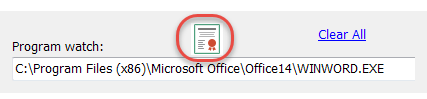
Click the certificate icon to have Windows display the program's signature certificate dialog:
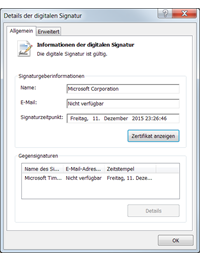
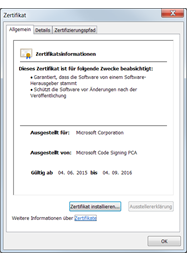
If the program is not digitally signed then this "NOT SIGNED" icon is displayed instead:

Generally and for security reasons, you should prefer signed software application programs, especially in a business environment.
If the program has been compressed by UPX then this icon will be displayed:
![]()
Here you can find more details about the Security Icon Controls.
Move text between edit-fields: You can easily and quickly move text between this Program Watch edit-field and the Program/Parameters edit-field by clicking the buttons between these two edit-fields:
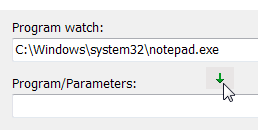
A right-click on this edit-box brings up the same popup-menu as a left-click on its right-hand button ![]() .
.
Normally, when executing a program on the command-line, a program path containing spaces must be enclosed in quotes, for example:
"C:\My Programs\folder with many spaces\MyProgram.exe"
PA-RUN does not require you to do this. But it won't hurt if you use quotes. Do as you want.
But you can also drag a program e.g. from the Windows Start-Menu or from Windows Explorer or from the Desktop or from one of the PA-RUN secondary windows and drop it anywhere on the PA-RUN Program page to have it automatically entered into the Program watch edit-field.
Or you can pass the desired program as a parameter to PA-RUN not only in a script, but for example also by dropping the program on the PA-RUN program file in Windows Explorer.
As soon as you have entered an existing program, the program icon and the program name appear in the Status Bar:
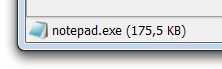
...and the type of program is displayed:
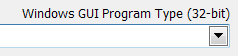
Entering an existing program also triggers the loading of the internal data of the program (such as version information, resources etc.) which can be viewed in the Data Tab.
Another important feature: PA-RUN is aware of the programs currently running on your system. So, if e.g. Notepad is already opened and running in the background and you enter "notepad" in the PA-RUN Program edit-box then the text in the Program edit-box will turn RED: This is also useful because many programs are allowed to start only one instance and thus trying to start another instance from PA-RUN would not work. |
After having entered an existing program into the Program watch edit-field you can execute it by:
• Make sure the cursor is inside the Program watch edit-field; the press the ENTER/RETURN key
• Or click the RUN button
• Or press CONTROL+R
After having executed the program in the Program watch edit-field the PA-RUN main window is automatically minimized to the Tray Icon. Then the Real-time Program Monitoring window appears in the upper left corner of the screen where you can monitor the data of the executed program in real-time.
After having closed the monitored program the Real-time Program Monitoring window also closes and the PA-RUN main window reappears at its previous position.
See also: