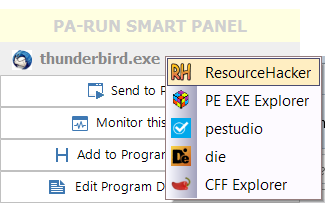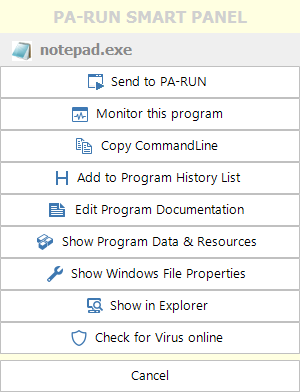
The PA-RUN Smart Panel is an incredibly useful multi-tool PA-RUN extension: When you RIGHT-CLICK any application's title-bar the SmartPanel appears (of course PA-RUN must be running in the background) and can apply almost all the tools of PA-RUN to the clicked program by selecting one of the options in the SmartPanel!
•Send to PA-RUN: This inserts the program file of the clicked application window into the Program watch edit-field on the PA-RUN main window:

If you hold down the CONTROL key while clicking on this button then the program will be inserted into the Program/Parameters edit-field instead:

•Monitor this program: This opens the Real-time Program Monitoring window for the clicked program where you can monitor the internal structure of this program in real-time.
•Copy Commandline: This copies the commandline of the clicked application to the clipboard (the "commandline" is the program's name plus any parameters passed to the program when it was started).
•Add to Program History List: This adds the clicked application program to the PA-RUN History List.
•Edit Program Documentation: This opens the Program Notes Manager/Editor window where you can read or edit a rich-text documentation of the clicked application!
•Show Program Data & Resources: This opens the PA-RUN Data Tab where you can see all the internal technical data of the clicked application program: Version Info, Resources, Imported DLLs, a binary Hex view of the program file, etc.
•Windows File Properties: This opens The Windows Properties dialog for the clicked application program file.
•Show in Explorer: This opens Windows Explorer and shows the clicked application program file.
•Check for Virus online: This submits the unique ID ("Hash") of the clicked application program file to the "Jotti's malware scan" web service where this ID is searched in the very large database of programs previously scanned by other users with the best and latest anti-virus programs. If found, the scan results are displayed.
If not found ("Hash not found"), then click the "Scan file" button and then the "Browse..." button on the website where you can enter the file path of the the clicked application program to automatically UPLOAD the program file for scanning. When the antivirus-scan is finished the results are displayed in the web-browser.
•Cancel: This closes the SmartPanel.
If for some reason you want to deactivate the SmartPanel feature you can do so in the Options Tab on the Environment sub-tab.
ADDITIONAL FEATURES:
•You can drag the SmartPanel around with your mouse by clicking and dragging on the SmartPanel title-bar.
•You can drag the program name on the SmartPanel and drop-COPY the program file on various locations:
oWindows Explorer: A COPY of the program's .exe file will be created in the respective directory.
▪If you hold the ALT key while dropping the file a SHORTCUT LINK will be created (instead of a copy) in the respective directory.
oSubmit Area on a website: For example, open Jotti's malware scan web-service in your web-browser and then drop the program on the Submit Area: This will UPLOAD the program to the web-service's server where the program file will be analyzed and the result of the analysis presented on the web-page.
▪There are many websites which have similar submit-areas where you can drop and upload a file, for example:
•Right-clicking the program-name label brings up the popup-menu configured in Custom Program Tools: