![]()
This button becomes enabled after the program in the Program edit-field has been started.
When clicked, this button drops down a popup menu:
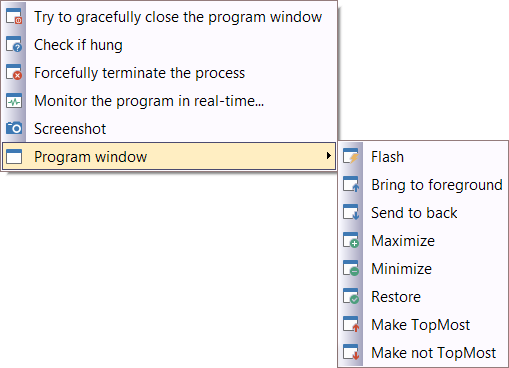
This popup-menu can also be shown when clicking on the blinking button in the Status Bar after the program start.
•Try to gracefully close the program window: Sends a polite message to the started program asking it to close its program window and thus terminate itself.
•Check if hung: Checks whether the started program "hangs" i.e. whether it does not respond anymore.
•Forcefully terminate the process: If it is not possible to gracefully terminate the started program or to terminate it with its user interface or with any other method, then the last resort is to forcefully terminate the process. While in the case of a system program this may lead to system instability, in the case of custom programs this will not have severe consequences.
•Monitor the program in real-time...: This opens a window which shows some technical aspects of the running program in real-time. This allows you to monitor the behavior of the program e.g. when it performs specific actions. Especially useful for security reasons is the "Network" section which shows whether the program connects to any unknown internet locations.
•Screenshot: Makes a screenshot of the client area of the program's window and copies this screenshot to the clipboard.
•Program window: This item contains a submenu:
oFlash: This flashes the title-bar and the taskbar-icon of the program window.
oBring to foreground: Brings the main window of the started program to the foreground.
oSend to back: Brings the program window behind the other windows.
oMaximize: Maximizes the program window.
oMinimize: Minimizes the program window.
oRestore: Brings the program window back to normal mode from Maximized or Minimized.
oMake TopMost: Sets the program window to permanent topmost mode.
oMake not TopMost: Resets the program window from permanent topmost mode.