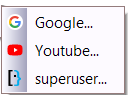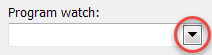
Clicking this button drops down a popup menu with other options for this edit-field:
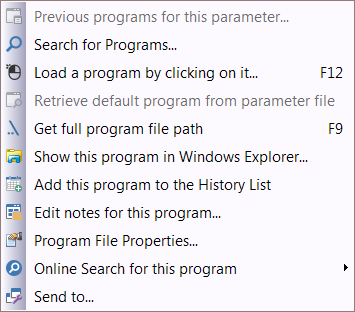
•Previous programs for this parameter...: With an existing document file in the Program/Parameters edit-field, this menu-command will open a dialog box where you can select a program you have previously used in the Program watch edit-field to open that document file-type, for example:
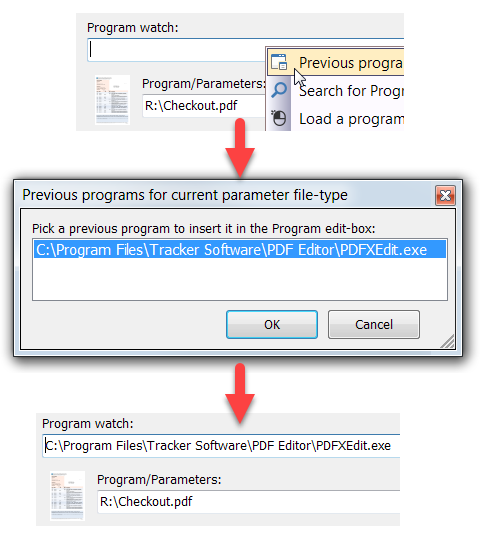
•Search for Programs: This opens the PA-RUN Search window The Better Program Search. From that window you can drag and drop a program to the Program page and insert it into the "Program watch" edit-field.
•Load a program by clicking on it (F12): Firstly, place the main window of the program you want to load near PA-RUN. Then click on this menu-item: The mouse pointer becomes the form of the PA-RUN icon: ![]() . With this mouse pointer click the desired program window which automatically loads the clicked program in PA-RUN. - Or just simply click in the "Program watch" edit-field and press the F12 key.
. With this mouse pointer click the desired program window which automatically loads the clicked program in PA-RUN. - Or just simply click in the "Program watch" edit-field and press the F12 key.
•Retrieve default program from parameter file: After having inserted an existing document file in the Program/Parameters edit-box, this feature can retrieve the default program associated with this file's type. For example: If the parameter file is "C:\readme.txt" then the exact program is retrieved which would have been opened when double-clicking the file "C:\readme.txt" in Windows Explorer.
•Get full program file path (F9): If there is a program name without path in the "Program watch" edit-field:
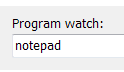
...then this feature can retrieve the program name with its full path (if the program is located in the environment PATH location):
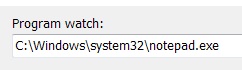
...by simply pressing the F9 Key! (Of course, the caret must be in the "Program watch" edit-field).
•Show this program in Explorer...: If an existing program has been entered in the Program edit-field then this opens your file-manager (Windows Explorer) and selects this program file in the file-manager. This works even if you enter a program name without path (but existing in the PATH): Write ![]() and then click this menu-item.
and then click this menu-item.
•Add this program to the History List: Usually, PA-RUN automatically adds a program to the History List after the execution of the program. With this command, you can manually add the program to the History List (e.g., if you don't want to execute the program now).
•Edit notes for this program...: This opens the Program-Notes Manager/Editor window which allows you to edit and save custom notes about the current program.
•Program File Properties: This opens The Windows Properties dialog for this program.
•Online Search for this program: This opens a sub-menu where you can search for this program on various Internet platforms, where you can find useful tips, usage instructions, troubleshooting guidances, etc. for this program: