The "Check for new version now" button updates these version numbers:
•The currently available online version number in red color
•The currently installed version number in blue color
(Of course, you must be connected to the Internet)
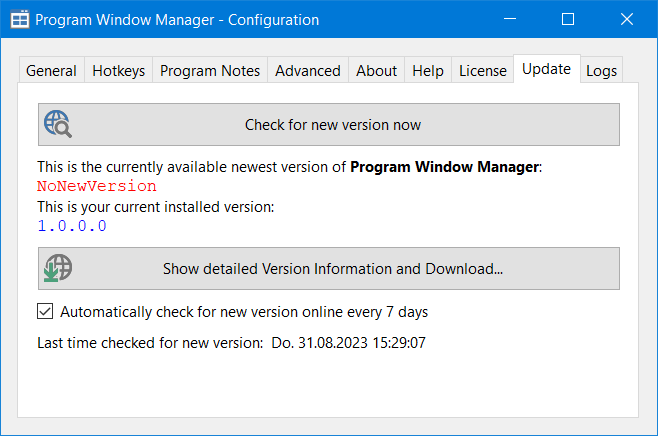
Clicking the "Download and install the New Version..." button brings up the New Version window that lists the properties of the new version and where you can initiate the download and installation of the new version:
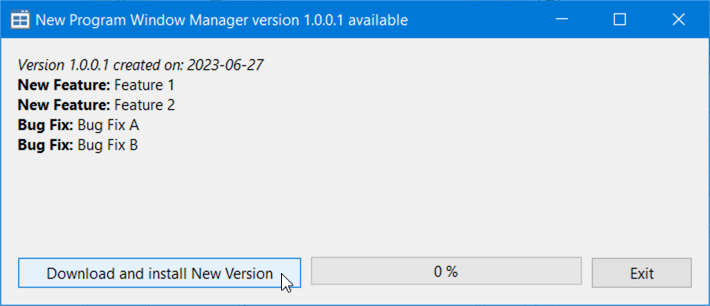
The same window will appear at program start if the "Automatically check for new version..." option is active and there is a new version available.